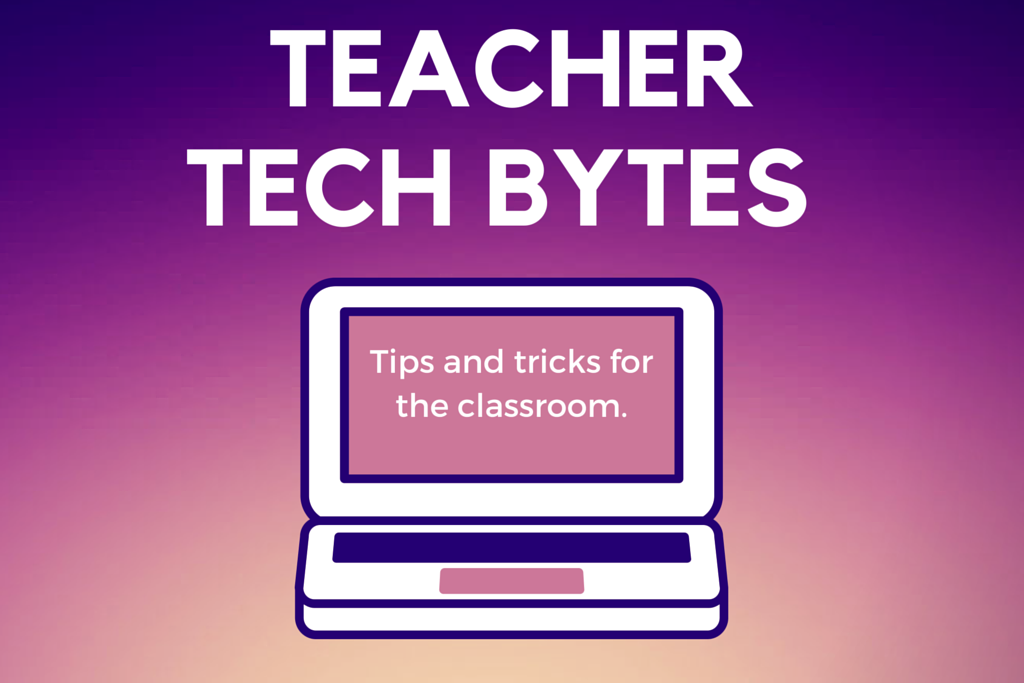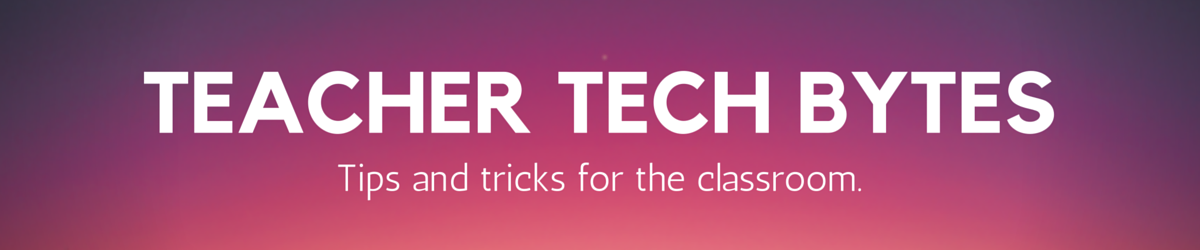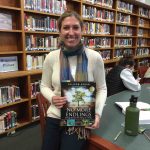Website to Check Out
Lucidchart
Need students to create a diagram of a process, compare or contrast information, or create a concept map? Would you like to insert that information in a Google Doc? Lucidchart makes that all possible. Just sign up for a free account at http://www.lucidchart.com/ or use a Gmail account to log in. Once you’re logged in, you have access to a wide range of templates for creating concept maps and diagrams. Students can even collaborate to create charts and diagrams in small groups. Best of all, Lucidchart has a Google Chrome Add-On that easily allows you to insert your diagram directly into a Google Doc. Watch this video to learn more!
Accounts are free, but the company will try to sell you an upgrade. If you like the site, you or your students may apply for a free upgrade at https://www.lucidchart.com/pages/education/K12.
Connected Educator SmartBrief
October was Connected Educator Month, but the learning can continue! Sign up for the Connected Educator SmartBrief. Current topics include Tips to Use Twitter Chats as PD and Using Google Hangouts to Access Geometry. Sign up to receive the SmartBrief newsletter by clicking here!
Tech Tip: How to Quickly Add Special Characters to Your Writing © º ✓ ⌘
For most applications:
- Click your document where you want the character to appear.
- From the Edit menu, choose Emoji & Symbols OR click Command(⌘)-Control-Space
- Search for the character you want using the search field, or click the view button to browse different categories of characters you can use.
- When you find the character you want, double-click it to insert it in your text.
- In Google Docs: Select Insert>Special Characters
- In Word: Insert>Symbol>Symbol Browser
- In Outlook for Mac: Select Edit>Special Characters
RSS readers: Feedly or Flipboard
If you like to stay up-to-date by reading your favorite blogs, you will benefit from using an RSS reader such as Feedly or Flipboard. An RSS reader allows you to have your favorite website and blog articles delivered to you rather than having to go to those websites for updates. Feedly also works well on your smartphone for reading on the go. Check out this Feedly Tutorial by Richard Byrne. He has lots of other great tutorials on his YouTube channel as well.
Upcoming EdTech Professional Development Opportunities
- Look through the Connected Educator Month Calendar to find an interesting edtech or education webinar just for you.
- Create an account at EdWeb.net to have access to hundreds of free webinars on a wide range of education topics.
- Participate in an EdCamp! EdCamps are free, participatory events organized by educators for educators. Attendees collaboratively determine the schedule of sessions on the morning of the event. We have two EdCamps occurring in the Los Angeles area next month: EdCamp North Orange County (Fullerton) on November 7 and EdCamp Azusa on November 13.
Teacher Spotlights
Sister Mary Therese
After reading “Tattoos on the Heart,” Sister Mary Therese asked her freshmen religion students to think of moments that left a mark on who they are. She then asked them to choose one moment and write a story about it. After writing and sharing their stories, students were asked to turn it into a Haiku Deck. Haiku Deck is a new type of presentation software that allows users to use images and text to tell stories in a very visually appealing way. For the Haiku Deck, students had to pair down their stories to their essential elements to convey a theme. Sister Mary Therese assessed projects on how well their Haiku Deck presented their story clearly, concisely, and logically, how engaging and powerful it is to their audience, and how well it conveyed their chosen theme. Haiku Deck public accounts are free. Go to www.haikudeck.com to learn more.
Heather Kent
Heather has started an Instagram account for the ceramics and sculpture classes to promote student work— @fshaclayetc. Instagram is an extremely popular social networking app made for sharing photos and videos directly from a smartphone.
In order to oversee what is posted, Heather is the curator (owner) of the account for her classes. Students can also tag @fshaclayetc in their own photos if they desire to share them with her. At the beginning of the year, she had each student sign an Artwork Permission Slip giving her permission to photograph their work and share it online via various social media sites for school related purposes. Heather added the following statement to her permission slip, “ before I start posting photos on [FSHA affiliated] Instagram, I want to make sure that I am practicing good digital citizenship and get your permission.” Heather contacted FSHA’s Help Desk before starting this account so that the Tech Department would be aware of of the account.